Leverage the power of ChatGPT, Claude and many other LLM's!
GPT Unleashed: Free for Google Sheets™

Get the add-on! 🚀 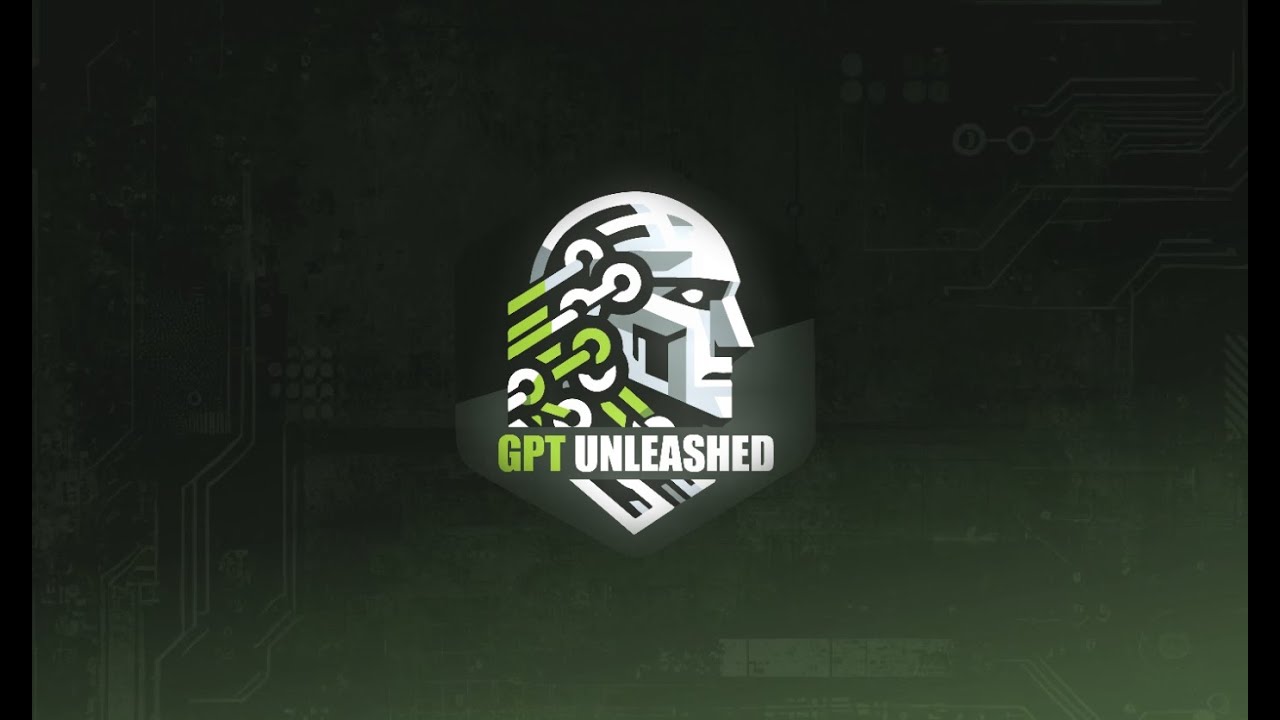
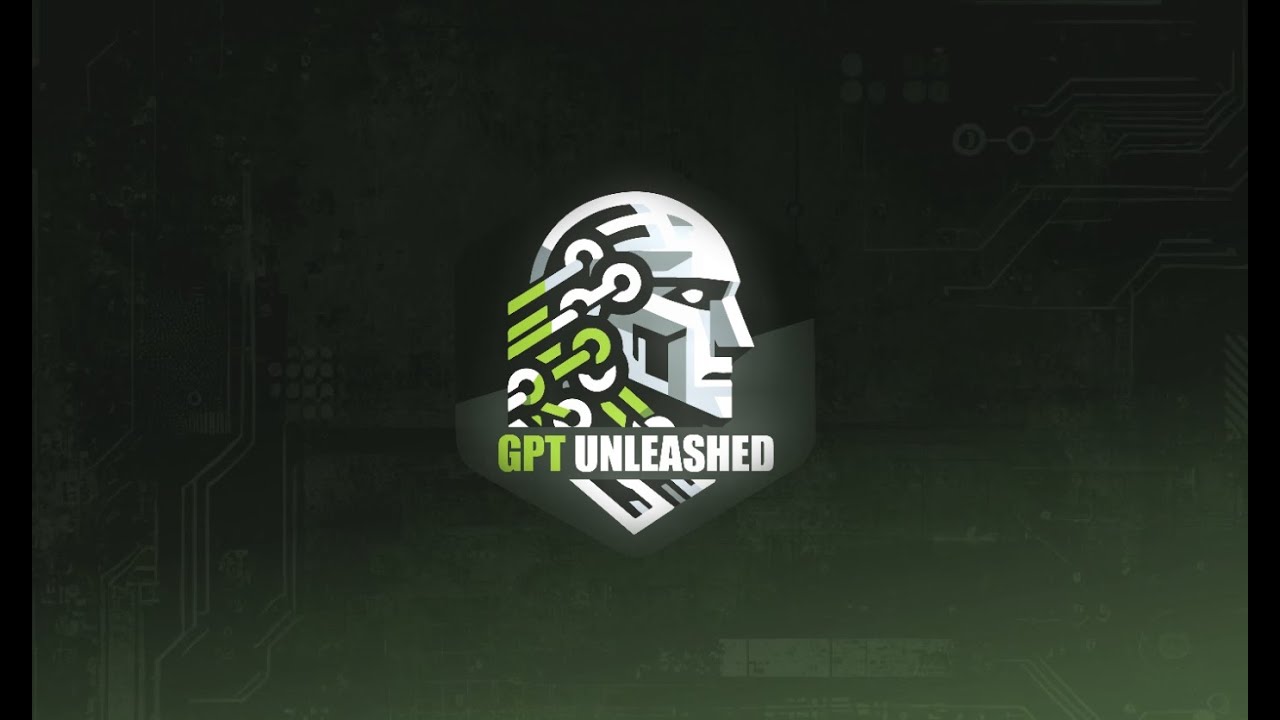
Don't wait longer to see supercharged LLM-results in your Google Sheets™.
Why users love it 😍
Speed up great AI-Results in Google Sheets™ with powerful & simple Prompt Engineering features
Did you ever lose a wonderful prompt in your endless chat history? GPT Unleashed will change that - with ultra-customizable prompt management and full control over ChatGPT™ models (including 'GPT-4o').
Free forever
I believe that the power of LLM's like ChatGPT™ should be accessible for everyone. Therefore, functionality can be unlocked for free by subscribing to my newsletter. You will be prompted to do so during the installation process.
Use your own API key
This addon supports OpenAI (ChatGPT), Anthropic (Claude), and OpenRouter (a multi-API-aggregator which allows access to Claude, ChatGPT and many more LLM's). All you need in order to start is an API key obtained from one of these providers. You can also switch the active LLM-provider while using GPT Unlleashed, .
Job shortcodes
A "job" is a predefined prompt assigned to a job-shortcode that you can use in the GPTUL formula. Example: Create a job-shortcode named bullet-extractor and assign to it the prompt Extract main facts as a bullet list.. Use it in your formula: =GPTUL(A2,"bullet-extractor").
Context shortcodes
Similar to "jobs", contexts can help GPT to tailor results to the context of your work. You can either feed this with information about your project, or with rather generic prompts like in the following Example: Create a context name nofurthercomments containing information like Return the output without further comments, since it will be used programmatically.. Use it alone or in combination with jobs and see the magic!
Built-in cache
GPT Unleashed offers pragmatic response caching to save on API costs. All API responses are stored in a short-term and long-term cache before being returned in the cell.
Model shortcodes (presets)
Easily compare the output-quality of different OpenAI Models by creating presets with parameters like the used Model, Temperature, and more...
Feels like cheating? let's call it "sheeting" 🤷
Start systemizing & reusing your best performing prompts for 10x'ed productivity and superior results.
📋 Copy these job prompts!
Need some inspiration for your own prompt templates? Just copy one of these and create a new 'Job' template in GPT Unleashed. Then, use your shortcode in the GPTUL formula.
Generate entire tables
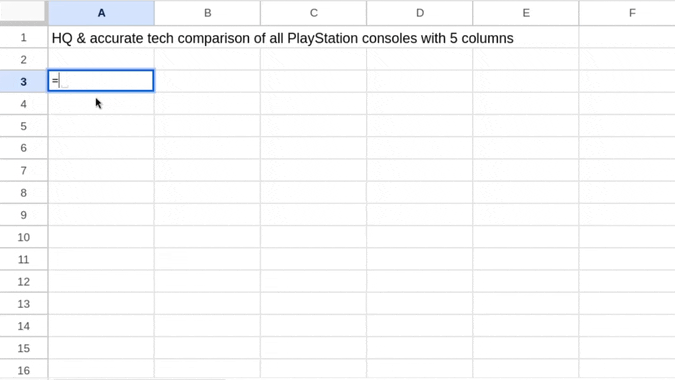
Prompt:
Generate a table based on the provided topic. Format your response as CSV (Comma-Separated Values) data, following these guidelines:
1. First row should contain column headers
2. Use commas to separate columns
3. Use semicolons (;) to separate rows
4. Include 4-8 columns and 5-15 rows of data
5. Ensure consistent number of columns in all rows
6. Avoid empty cells (use N/A if necessary)
7. Do not use actual newline characters
Your response should be wrapped in this formula:
=ARRAYFORMULA(SPLIT(TRANSPOSE(SPLIT("YOUR_CSV_DATA_HERE", ";")), ",", TRUE, TRUE))
Example of desired output:
=ARRAYFORMULA(SPLIT(TRANSPOSE(SPLIT("Header1,Header2,Header3,Header4;Value1A,Value1B,Value1C,Value1D;Value2A,Value2B,Value2C,Value2D;Value3A,Value3B,Value3C,Value3D", ";")), ",", TRUE, TRUE))
Provide only the formula, with no additional text or explanation. Replace the example data with your generated content.
Fill gaps in a table
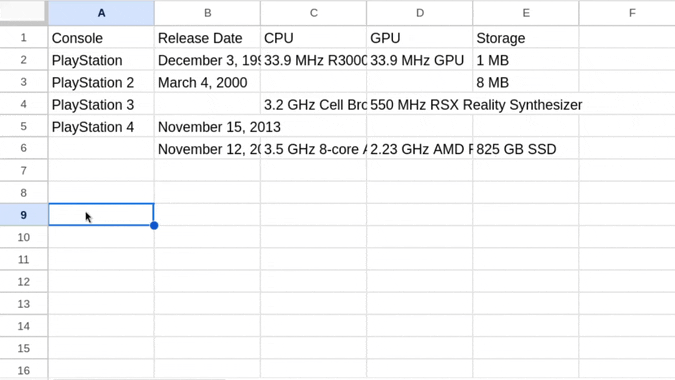
Prompt:
The user input is a range from Google Sheets, representing a table. Return a markdown-like table that is a complete version of the input table, including the missing values. All cells must be non-empty and contain high-quality content.
Strictly use the following output format and and wrap the formula around your output, since it will be used in Google Sheets™.
Example:
=ARRAYFORMULA(TRIM(SPLIT(TRANSPOSE(SPLIT("| Col1 | Col2 | Col3 | Col4 |
| text1 | text2 | text3 | text4 |
", CHAR(10))),"|", True)))
Note: There shall be NO separator row between columns and content. Return without further comments.
Create a vertical list ↕️
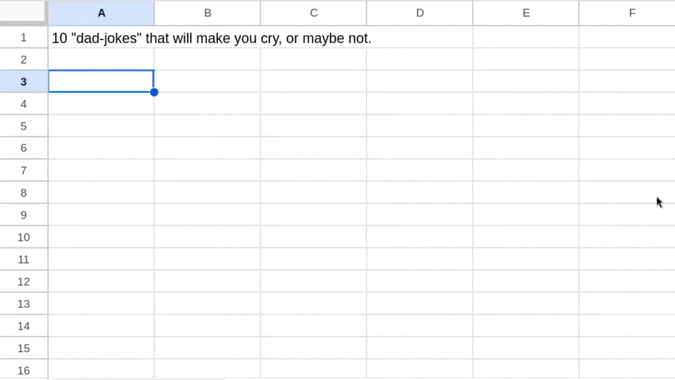
Prompt:
Return a list based on the user's input.
Format: One item per line, no further comments, plain text list with line breaks. Wrap your output into the formula since it will be used to format your outputs in Google Sheets.
Example output:
=TRANSPOSE(SPLIT("Item 1#*#Item 2#*#Item 3#*#(...)", "#*#"))
Create a horizontal list ↔

Prompt:
Return a horizonally split list based on the user's input.
Format: One item per column, no further comments, plain text list with a separator. Wrap your output into the formula since it will be used to format your outputs in Google Sheets.
Example output:
=SPLIT("Item 1#*#Item 2#*#Item 3#*#(...)", "#*#", FALSE)
Frequently Asked Questions
The most common questions of GPT Sheets™ add-on users and people interested in starting off:
Is my API key safe?
Yes, your API key is securely stored within your own Google Sheets™ environment using UserProperty. This means it is only accessible to you and scoped to your Google account. I do not store OpenAI, Anthropic, or OpenRouter keys, ensuring your privacy and security are fully respected. 🙏
The GPTUL-Formula returns "Error: API rate-limited or insufficient funds." - what shall I do?
Please check your API settings at OpenAI, Anthropic, or OpenRouter (depending on the API-provider you currently use), and ensure your balance is topped up. Many users are not aware that the OpenAI-API has a prepaid model independent of their ChatGPT-subscription. If this isn't the issue, please send a support request. If you were using Claude (Anthropic API), the reason is most likely that you applied the formula to many cells at once. It seems that Anthropic has a stronger rate-limitation. Slower processing / better queuing for requests to the Anthropic API is on my roadmap. Also note: Some API providers at OpenRouter seem to occassionally return empty responses. If you use OpenRouter, please try to use a different model to make sure it's not the issue.
Can I use GPT in Sheets for free?
GPT Unleashed itself is completely free. Unlike other add-ons with subscription models that often include API costs in your monthly fee, GPT Unleashed requires you to have your own API key. You can obtain this from OpenAI (for ChatGPT), Anthropic (for Claude), or OpenRouter (for access to numerous LLMs). You top up your account with these providers and only pay for your actual API usage. The add-on itself remains free throughout.
Multilingual Marketplace Addon Listing
The Addon's listing content is available in these languages: